
How can I set up Two Factor Authentication (2FA) so my Team can Safely Share Access to our Accounts?
Yes, it’s possible to set up shared login security codes (2FA) so your team can access accounts without constantly passing around login codes.
However, this method isn’t recommended as a best practice and does carry certain security risks.
Many platforms discourage or even prohibit shared logins in their terms of service, and sharing account details could result in suspensions or cancellations.
That said, this workaround provides a balance between security and convenience — but only if you’re comfortable with the risks involved.
Are There Alternatives?
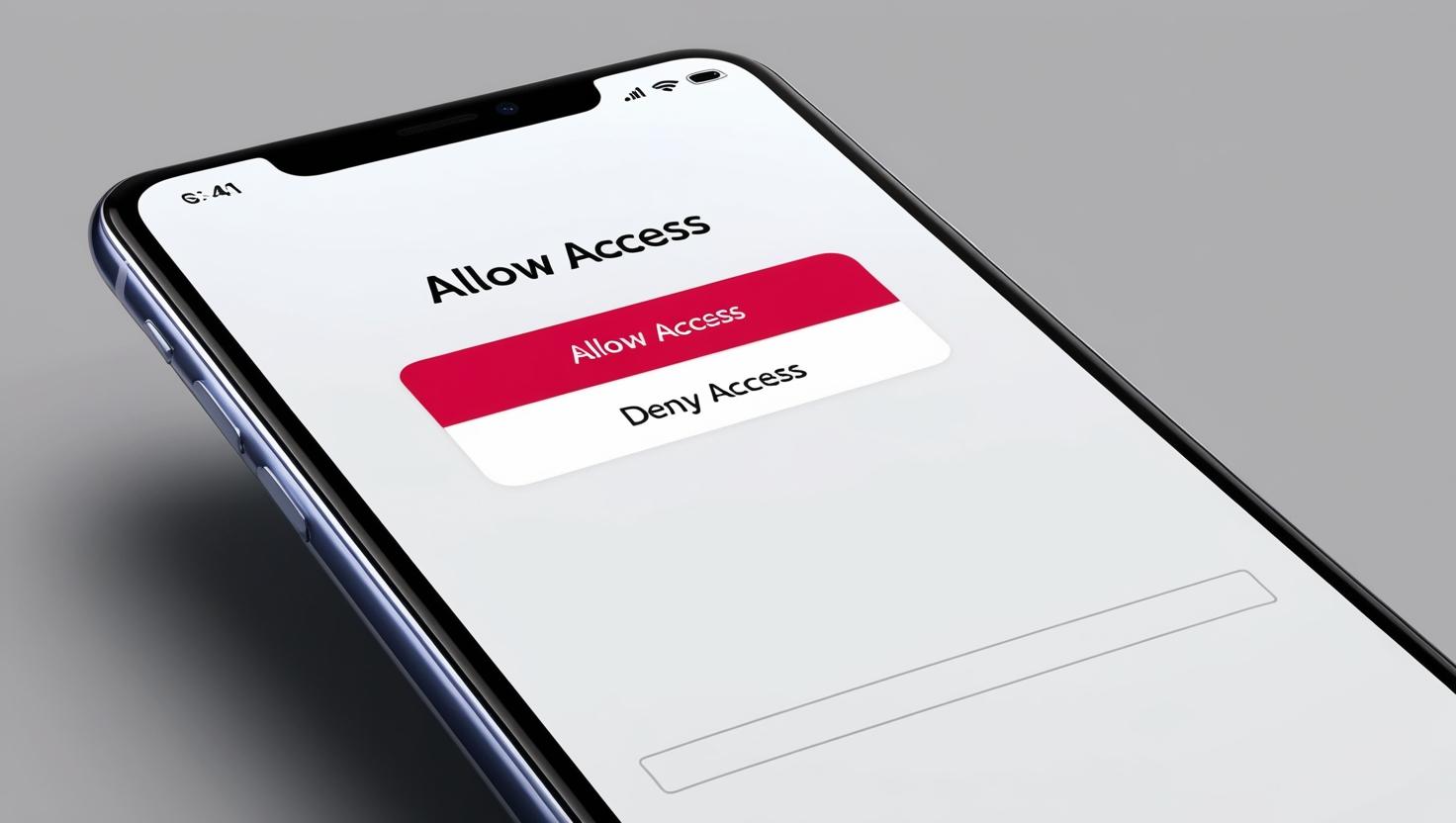
Before jumping into shared login security codes, consider these options, which may provide the access you need without the security issues of shared credentials.
Delegate Access
Many email platforms allow you to add delegates who can send, read, and manage messages on your behalf without needing the main login details.
Shared Access via Platform Settings
Some tools, especially in project management or communication, offer built-in shared access features. Google Workspace, for example, lets teams create shared drives or calendars that don’t require direct account access.
Team Accounts or Admin Permissions
For social media and other apps, setting up a central team account or adding users with admin rights is often an option. This way, each person has their own login, and you avoid sharing a single set of credentials.
These alternatives are generally safer and easier to manage than sharing login credentials.
Understanding the Risks of Shared Account Access

Sharing accounts with multiple users comes with notable risks, so it’s important to be aware of the potential issues before setting up shared login security codes.
Here are the key things you need to know:
Security Vulnerability
Each device linked to the account becomes a potential weak spot. If just one team member’s device is compromised, it can expose the entire account to hackers.
Risk of Account Suspension
Many platforms strictly prohibit sharing logins in their terms and conditions. Sharing login details could result in your account being suspended or even permanently cancelled. Always check the terms before sharing any login details.
Reduced Accountability
When multiple people share an account, tracking who did what becomes difficult. This lack of accountability can be a problem if issues arise or mistakes are made.
Risk of Reputational Damage
If an error occurs on a shared account that represents an individual or the organisation, especially one that’s client-facing, it can damage your or your business’s reputation.
Unexpected Challenges Caused by Multiple Users
Using shared login security codes can create issues if users inadvertently overwrite each other’s changes or get locked out due to conflicting login attempts.
This can waste time and cause confusion.
Given these risks, carefully assess whether shared account access is the best choice for your team.
Step-by-Step Guide to Setting Up Shared Login Security Codes (2FA)
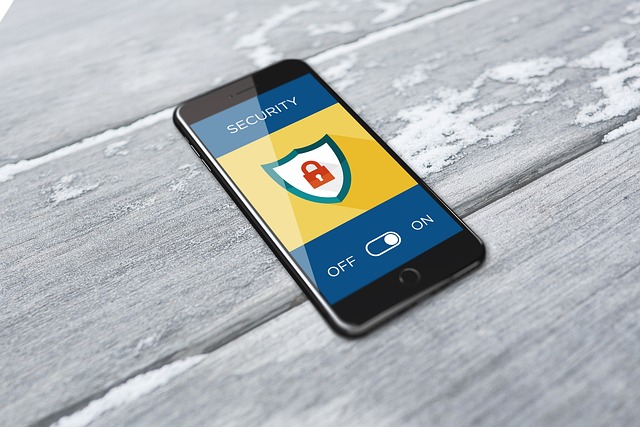
If you’ve considered the risks and alternatives and still need to share login access, here’s how to set up 2FA so each team member can access the account without needing a shared code each time.
Get Everyone Together — Arrange a time when all team members who need access can join, either in person or virtually. This ensures they can complete the setup together.
Disable Your Existing Two Factor Authentication — If login security codes are already active on the account, temporarily disable them to start the setup from scratch.
Set Up 2FA with an Authenticator App — Use a trusted authenticator app (such as Google Authenticator or Microsoft Authenticator) and scan the QR code provided by the service. Each team member should scan the code on their own device, allowing everyone to generate the same login security code independently.
Check Code Generation is Working Correctly — Check that everyone’s app produces identical codes before you enter the security code to confirm the setup on your account.
Complete the Setup — Enter the initial code from each authenticator app to finalise the setup. Now, each team member should be able to log in independently without needing a shared security code.
Things to Keep in Mind
While this approach makes sharing access more convenient, here are a few important considerations:
Adding/Removing People’s Access
Any time you want to change who can access the account, you’ll need to change the password and set up the Two Factor Authentication again, which will require everyone to meet to repeat this setup process.
Heavily Reliant on Trust
As everyone can generate the same code, this setup relies heavily on mutual trust.
So, it’s essential that you trust the members of your team you’re giving the ability to generate a login security code.
Set clear boundaries and agreements with your team to avoid potential misuse of the account.
In some cases, you may find it is better to use a blended approach, allowing trusted team members to generate login codes and provide these to other members of the team, when you’re unavailable.
New Security Vulnerabilities
Each device with access to the security code becomes a risk point. Make sure all devices are secured with strong passwords, regularly updated software, and have antivirus protection.
Final Thoughts

If it is truly necessary that a single account must be shared, setting up shared login security codes can provide a practical, if imperfect, solution.
However, this method is only suitable if your business fully understands and accepts the associated risks and takes appropriate steps to manage them.
Always consider alternative access options first, only considering this approach as a last resort. Remember, you need to review the terms of each platform to ensure you’re not violating any policies.
For more tech tips and insights, subscribe to our mailing list to stay updated with helpful insights and best practices.