
What Can ChatGPT Do for Your Coaching or Tutoring Business?
Can ChatGPT really help me with my business?
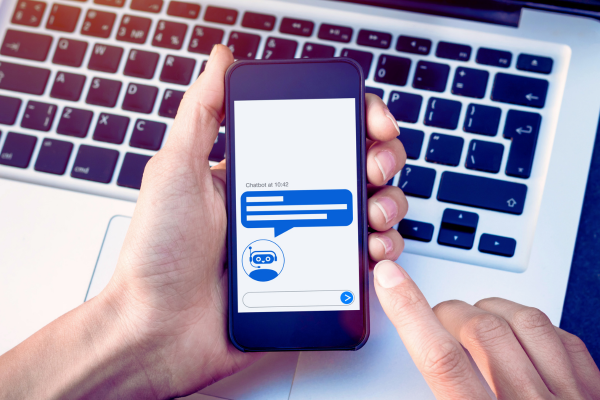
Yes, it can!
ChatGPT can take on a lot of the repetitive tasks that come with running your business — like writing emails, creating lesson plans, and even thinking of content ideas.
This means you get more time to focus on your clients.
Is it worth paying for ChatGPT Plus?
Absolutely. ChatGPT Plus costs just under £20 per month (subject to the US Dollar/Pound Sterling exchange rate), which is far less than it would cost to hire someone to handle tasks like drafting emails or writing social media posts.
If you learn how to use ChatGPT effectively (which may be easier than you think!), it will save you time and money in the long run.
How Can ChatGPT Help You?

Here are a few ways ChatGPT can make your business life easier:
1. Create Content Quickly and Easily
Writing blog posts, social media updates, or even newsletters can take up a lot of your time. ChatGPT helps by coming up with ideas and drafting the content for you. All you need to do is edit it to fit your style.
Example: Let’s say you need to write a blog post answering a common client question. Instead of spending hours thinking about what to write, you ask ChatGPT to suggest ideas and even draft the post. After a few edits, it’s ready to go—saving you time and effort.
2. Write Emails and Messages
Do you find yourself sending the same types of emails over and over again? ChatGPT can draft those emails for you, from appointment reminders to thank-you messages. You can then personalise them before hitting send.
Tip: If you regularly write the same types of emails, like booking confirmations or follow-ups, you can ask ChatGPT to help create a template for you. This way, you only need to fill in a few details before sending, saving even more time.
3. Help with Your Marketing
If you’re struggling to think of new social media posts or newsletter content, ChatGPT can help.
It can generate ideas and even write drafts for you, so you can stay active online without the stress of thinking up fresh content each week.
4. Give You Quick Answers or Research
If you need information on a topic or want help preparing for a client session, ChatGPT can summarise key points for you. It’s like having a research assistant at your fingertips.
5. Help You Make Decisions
If you’re stuck choosing between two options, ChatGPT can break down the pros and cons for you.
Whether it’s picking a marketing strategy or deciding how to structure a new course, ChatGPT gives you insights that help you make more confident decisions.
6. Lesson Planning and Course Development
Whether you’re a tutor or a coach, ChatGPT can help you plan lessons or develop entire courses. You can ask it for ideas on activities, discussion points, or quizzes, making planning quicker and more effective.
7. Automating Simple Tasks
If you use tools like Make.com or Zapier, ChatGPT can help you set up automated processes for tasks you do regularly.
For example, if you spend a lot of time replying to similar emails every week, you could use ChatGPT to create draft responses to emails as they arrive.
After a quick edit and a sense check, you could respond more quickly.
Alternatively, if you’d prefer to write the response yourself, ChatGPT could draft an email with a bullet-pointed summary of key things to address in your response, making it easier for you to respond to the email yourself.
Frequently Asked Questions

How do I Get Started with ChatGPT?
If technology feels intimidating, don’t worry — if you can send an email or a message on WhatsApp, you’ll find ChatGPT quite easy to learn.
All you need to do is visit the website, type in a request (like “write a reminder email for my clients”), and ChatGPT will give you a response.
You can start with small tasks like drafting an email and build up to using it for more complex tasks as you get more comfortable.
Not registered for ChatGPT yet? Here’s how to get started:
How to Sign Up for ChatGPT
Note: These instructions assume you are using a computer.
To register for ChatGPT, visit ChatGPT.com
Then, click on the Sign Up button in the top-right corner.
You’ll then be taken to a sign up form.
Enter an email address.
Click Continue.
Enter a password.
Click Continue.
You’ll then be sent an email to check you have entered a valid email address.
Check your emails and look out for one with the subject line: ChatGPT - Verify your email.
Click on the link/button in the email to verify your email address.
The link will open in a new browser tab or window, where you’ll be asked for more information.
Enter your full name.
Next, enter your birthday.
Click Continue.
You’ll then be taken to ChatGPT — this is the main screen you’ll see whenever you use it, which is a new chat window so you can talk with the AI.
There may be a pop-up asking whether you want to enable ChatGPT’s memory feature — which allows it to remember key information from your chats to help it to improve its help to you. Personally, I have this enabled as it can be helpful but you can disable this or delete any data ChatGPT stores about your chats.
You’re now all set to start using ChatGPT.
Will ChatGPT Make My Work Feel Impersonal?
No, it won’t. ChatGPT is just a tool to help with the admin side of things. You still get to review and personalise everything before it goes out, so it keeps your communication as personal and thoughtful as ever.
What About Privacy? Is My Data Safe?
Privacy is a real concern, and it’s important to know how your data is used.
Unless you adjust your settings properly, your conversations might be used to improve the AI over time.
Although OpenAI (the company behind ChatGPT) says that they take steps to protect your privacy when they use your conversations to train AI, I prefer to opt out as this makes me feel more comfortable.
Here’s a quick guide of some key settings you may want to change to to improve your privacy and security while using ChatGPT.
Key Settings to Change to Enhance Privacy and Security with ChatGPT
Note: These instructions assume you are using a computer.
You can take steps to help improve your privacy in ChatGPT and these can be controlled within the settings.
To find the settings, click on your initials. Usually, this can be found in a coloured circle in the top-right corner.
This will open a menu.
Click on Settings.
This will open a Settings screen.
On the left of the Settings screen, click on Personalization.
Here, you can enable or disable the Memory feature— which allows ChatGPT to remember certain details you’ve mentioned in chats. You can turn this feature on or off using the switch.
To delete any data ChatGPT has stored in its memories, click on Clear ChatGPT’s memory button located at the bottom of this screen.
Next, click on the Data Controls on the left of the main Settings screen.
Towards the top of this screen, click on the section that says Improve the model for everyone.
This will open a smaller panel with an on/off switch.
I recommend turning this Off, that way, you know that your chats aren’t being used as training data for ChatGPT.
Click Done to close this panel.
Finally, click on the Security on the left of the main Settings screen — which can be found at the bottom of the list.
Check that you have multi-factor authentication turned on — you can tell if you haven’t got it turned on, as there’ll be an Enable button next to it.
If the Enable button is showing, click on Enable.
This will add an additional layer of security on the account to help prevent someone else accessing your account and keep any data in your ChatGPT account secure.
You’ll be asked to enter your email and password again to confirm that you’re the owner of the account.
Enter your username and password and then click Continue.
You’ll then be given a QR Code to scan in an authenticator app — which is an app which will generate a random number you can enter after you login with your password.
Not sure if you have an authenticator app? Don’t have one?
There are a lot of authenticator apps — and now that so many websites require or encourage you to use them, there’s a good chance you probably already have one.
Common ones include:
If you click on the link for your type of phone above, your app store will tell you whether you already have this installed or give you the option to download it.
Open your authenticator app on your smartphone and then scan the QR code using the app — you may need to click on a + or Add button to start this depending on the app you’re using.
After you’ve scanned the QR code on the screen, your authenticator app should’ve added ChatGPT to your list of accounts.
Tap on it to view the code.
Then, (on your computer) type in this code into the one-time code textbox.
Click Continue.
After entering the code, you should be taken back to the main ChatGPT screen.
By following these steps, you should have improved the privacy and security of your ChatGPT account.
Save Time and Make Work Easier with ChatGPT
ChatGPT can help with content creation, emails, lesson planning, and more, freeing you up to focus on your clients. And for the price of ChatGPT Plus, you’ll save far more time and money than if you tried to hire someone to do these tasks.
Why not give it a try today? Start by asking ChatGPT to draft a simple email or social media post — you’ll be amazed at how much time it saves!

